- To access and view a PDF on a Mac, you can use Preview.
- Preview lets you lightly annotate PDFs; highlight text; add notes; and fill out and sign forms.
- Preview is provided with your macOS. You don’t have to download or install it.
- For more advanced edits, such as correcting and redacting text, you need a professional PDF editor.
Does Mac have a PDF editor?
When your interactions with PDFs are simple, you can make do with Preview, macOS’s default application for PDFs and other image files. You can use Preview to fill out and sign an interactive PDF form, annotate a PDF, and even combine PDF documents.
Working With PDFs on a Mac using Preview
Fill and sign a form on Preview
Filling out an interactive PDF form on Preview is a matter of clicking the fillable fields and typing in your responses.
Signing a form takes a few extra steps:
1. Click Tools > Annotate > Signature
2. If you have a signature saved to Preview, it will appear in a pop-up box. You can click to add it to the form, then drag it to where it needs to be placed. If you don't have a signature, click "Manage Signatures." A dialog will prompt you to create a signature on your trackpad or scan one with your camera.
3. Click "Done" to save.
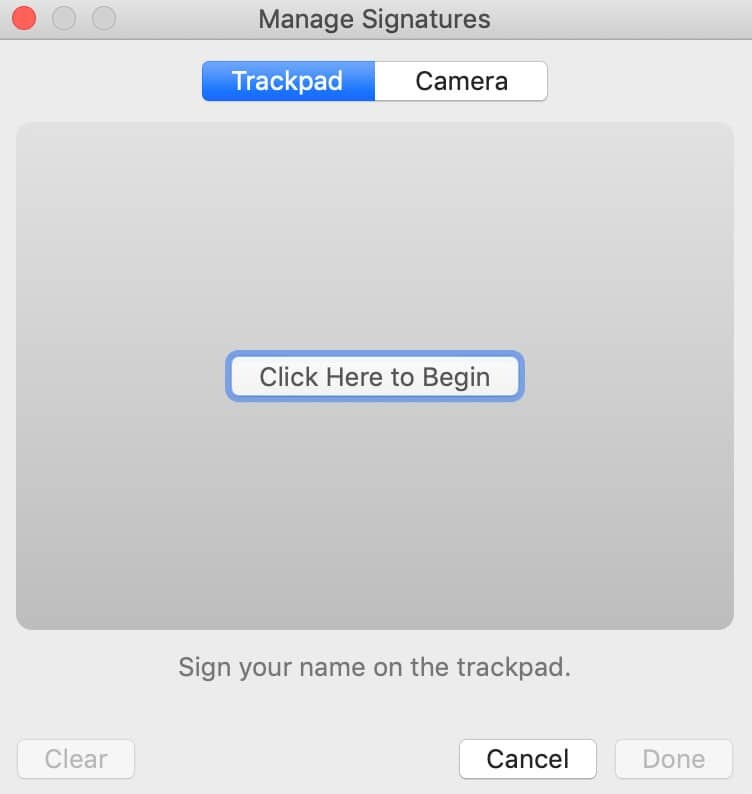
Note: You can’t generate fillable form fields in Preview. If the form is flat, you can only make it fillable using a professional PDF editor.
Annotate a PDF in Preview
There are several ways to annotate a PDF in Preview. You’ll find Sketch, Draw, Shapes, Text, Sign, and Note tools under Tools > Annotate.
Alternatively, you can make the Markup Toolbar visible to easily see, choose, and switch between tools. To make the markup bar visible, choose View > Show Markup Toolbar, or click the marker icon on the upper right corner of the app.
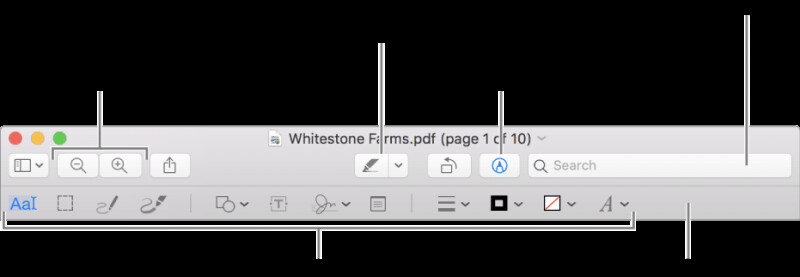
Combine PDFs in Preview
Combining PDFs in Preview is as simple as dragging and dropping.
- Open the PDFs you want to combine in Preview.
- In each open PDF, choose View > Thumbnails to show the page thumbnails in the sidebar.
- Drag the thumbnails you want to add from one PDF to the thumbnail sidebar in the other PDF. You can add pages to the end of the document or between pages in a document. Drag thumbnails to reorder them. To add an entire PDF to the beginning or end of another PDF, drag the PDF icon from Finder to the sidebar of an open document.
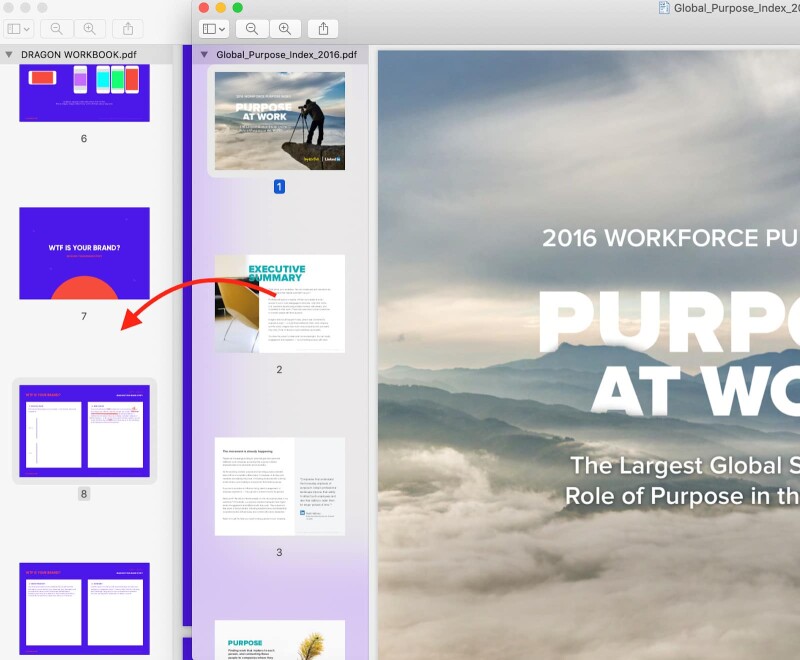
When you need more
Preview is a great tool for making minor changes to images and PDFs. But there are things it can’t do, such as:
- Correct text
- Redact sensitive information
- Make scans editable
- Make flat forms fillable
- Validate digitally-signed PDFs
Note: Preview does not easily allow you to extract multiple pages into a new document or print a summary of your annotations. It does not have a library for saving frequently used objects. It does not support interactive forms with signature fields.
For these things, you need a more robust PDF editing tool. Here’s a summary of what you can do with PDF editing software:
- Correct text
PDF editors break down the protective layer in PDFs, turning them into changeable documents. The process is simple: select what you want to change, then choose “Correct Text” to change it. - Redact text
Most PDF editors can obscure and completely delete classified information from documents through the process of redaction. Using a redaction tool is the best way to ensure that documents are safe to share, which is why professionals who handle sensitive client data need professional PDF editing software. - Perform optical character recognition (OCR)
Many PDF editors can turn images into editable text through optical character recognition (OCR). OCR enables you to convert handwritten notes, printed text, and scans into machine-encoded text that can be searched and edited, which makes it a great tool for data entry. - Make flat forms fillable
The best PDF editors make static PDF forms fillable by scanning them and adding interactive fields. This makes it possible to fill out and sign any PDF form on the computer. - Validate digitally-signed PDFs
The most advanced PDF editing software enables you to validate digital signatures and apply digital certificates to ensure the integrity and authenticity of all documents.
These are just a few examples. Some PDF editing programs enable you to do even more, including convert websites to multi-page PDFs; create and edit tables of contents; and build interactive PDF forms.
How to choose the best PDF editor for you
Different PDF editors come with different tools and features. Some are desktop apps, some are iOS apps. Some are standalone programs, some are subscription-based. The prices of software programs vary.
To choose the right PDF editor for you, it helps to consider the types of documents you work with as well as your editing needs. See What is the best PDF editor for Mac? for a list of questions that you should ask yourself before making a purchase.
Once you’ve identified your needs and narrowed your search to a few options, we recommend taking advantage of free trials for testing different features with a variety of document styles to make an informed decision.
Try our most advanced PDF editor free for 30 days
PDFpenPro is a user-friendly, affordable alternative to Adobe Acrobat that meets the PDF editing needs of most academics, lawyers, digital journalists, insurance professionals, content creators, screenwriters, and small business ownersworldwide.
Built by Smile, a company that has served in the Apple community for 16 years and counting, PDFpenPro is sold not as a subscription, but as a perpetual license. See what you can accomplish with PDFpenPro. Download a free trial.
