Whether you’ve saved your own screenplay in PDF format or have been tasked with reviewing someone else’s PDF script, having the ability to edit and annotate it makes all the difference. Here’s how to use PDFpen to do that.
PDFpen tools for annotating screenplays
Markup tools
To make notes in scripts using PDFpen, use any of the markup tools below:
- Highlight text to mark up passages in green, pink, lilac, or blue
- Text to add text that becomes a part of the PDF
- Scribble to draw or write freeform
- Notes to add comments that look like sticky notes
- Comments to add comments that look like text boxes
- Clouds to add comments that look like clouds
- Audio annotation to add an audio recording (PDFpenPro only)
- Callout to add a text box with an arrow attached
You’ll find all these tools in the Toolbar. To use one, select it, then click on the area of the document you want to annotate. To learn more about markup tools, check out How to annotate a PDF using PDFpen.
Drawing tools and proofreading marks
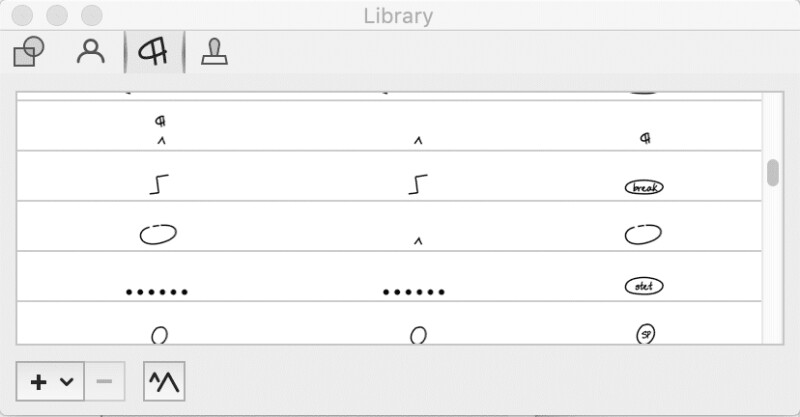
PDFpen is also equipped with drawing tools—which can be used for underlining and circling text— and an extensive collection of proofreading marks.
You can find drawing tools in the Toolbar. Select one, then click and drag it on your document.
Proofreading marks are stored in the PDFpen Library. To add a proofreading mark, drag it from the Library to the document. In addition to PDFpen’s built-in proofreading marks, you can also create a custom collection of scribbles, shapes, text, and images and save in the Library for later use.
Setting the font color
We get a lot of questions about formatting, especially about how to change a markup's default color. Here’s an example:
I'm a screenwriter and my main reason for using PDFpen is to edit and make notes in scripts. Is there
any way to set font color for text, notes and scribbles (say red) so they stand out in the script?
The default is black, for a note or text. I want red or something that stands out, but I don't want to have to change the font color on each individual note. Is there any way to set the font color so it applies to every note/text/scribble?
The answer is yes. Here’s how:
- In the Editing Bar, choose Text Color > Custom Color.
- Select a color. PDFpen will save this last setting.
PDFpen for editing screenplays
You can also edit screenplay PDFs directly. This enables you to make last-minute corrections without having to go back to your screenwriting software.
But will it screw up the formatting?
A common concern is that making direct edits to a PDF screenplay will affect the formatting. Screenplays follow a standard format, which includes specific margin spacing, a set number of lines per page etc. It's understandable that screenwriters and script readers want to avoid messing up an already-formatted screenplay, especially if the formatting was done manually. Here’s what one film school employee asked in a PDF editing forum:
If the instructor edits the dialogue, will the indentation remain the same on both sides, or will the
text spill over onto the right side of the page, making the formally-uniform formatting uneven
?
Making direct edits to a screenplay using PDFpen will not affect the formatting. Often, when a correction to a PDF leads to a spillover, it’s because the font used in the document isn’t available in the PDF editor or in the user’s computer. This isn’t the case with Courier, the standard font for screenplays, which is available in PDFpen.
Other PDFpen features for screenwriters
Screenwriters and script readers might find these PDFpen features useful:
- Edit and annotate on Mac, iPad, and iPhone
- Sync changes across all devices
- Import from iTunes, Dropbox, Evernote, FTP, Google Docs, and WebDav
- Export to Word
- Save to Evernote
- Sign documents
- Request a signature via DocuSign from PDFpenPro
PDFpen prices and discounts
PDFpen is a standalone product. You pay a one-time fee for a perpetual license, not a monthly/yearly subscription. Updates within versions are free to registered users of that version. Upgrades between major versions are charged a small upgrade fee.
- We offer Single User licenses as well as Family and Office packs.
- We offer discounts for students, teachers, and educational institutions.
Use PDFpen to annotate and edit screenplays
Screenwriters often share their screenplays as PDF files, even if they write them using a screenwriting program. That’s because not everyone owns screenwriting software, but almost anyone can open and view a PDF.
Whether you're a screenwriter fixing typos or a professional script reader, you'll find PDFpen useful for commenting on and editing screenplays in PDF format.
