Most people can get by with free tools like Preview (for Mac) to open PDF documents and add basic annotations. But lawyers who handle more than the average number of PDF files need a better solution. If you're a legal professional who is thinking of buying a PDF editor, read on to learn what makes PDFpen one of the best, if not the
best PDF software for lawyers.
The Best PDF Editor for Lawyers
The best PDF software for lawyers is one that enables you to do everything you’re already used to doing manually in your law practice, but with greater efficiency.
Your PDF editor should at the very least help you remove confidential or restricted information from files, add Bates numbering to pages, and sign documents.
Ideally, it should also be affordable. While it might be okay for a large law firm to pay a subscription to Adobe Acrobat DC, the cost might be prohibitive to a small firm or a solo attorney. Luckily, best doesn't always equal most expensive. There are less pricey alternatives out there, and PDfpen is one that meets all your legal needs.
Features You'll Find in the Best PDF Editor for Legal Professionals
1. Bates numbering
Bates numbering might be one of the PDFpen features least known to our everyday customers, but it's one of the most popular among our legal professionals and staff. Electronic Bates numbering beats using a mechanical stamp or placing labels on paper documents any day. And with PDFpen, you can choose your numbering font, which gives you control over what your document looks like in the end.
2. Redaction
PDFpen also allows you to redact sensitive or confidential information from documents so you can safely share them with other parties.
As we explain here, redaction works by replacing a line of text, or a whole section of a page, with a blank area or a black box. This permanently removes the sensitive text as opposed to just hiding it. The same cannot be achieved by other methods, such as by placing a black rectangle over the sensitive text or changing the background color to black, a mistake recently made in one of the highest-profile court cases in the world.
With PDFpen, you not only have guaranteed content removal, but you also have the ability to search for the word or phrase you want to remove and then mark it for automatic redaction. That’s useful if you have to take out information that repeats itself throughout a lengthy document.
Other Useful PDF Editing Features for Lawyers
While not all of PDFpen’s features were designed with lawyers in mind, you can still take advantage of dozens of everyday PDF features to make your daily law practice more efficient. We’ll highlight a few of them below:
Create PDFs
With PDFpen, you can turn any file into a PDF document. You can also generate PDFs from scans and graphic files. And with PDFpenPro, you can create PDFs from webpages and websites, too.
This particular feature is important for lawyers because online content is increasingly being used as evidence in court. Online evidence is only admissible, though, if it complies with the Federal Rules of Evidence and with web evidence collection best practices, one of which is capturing the webpage, website, or social media profile in its entirety.
With PDFpenPro, making PDFs from HTML is as easy as pasting the website URL into a box, then clicking “Create.” (See screenshot below.)
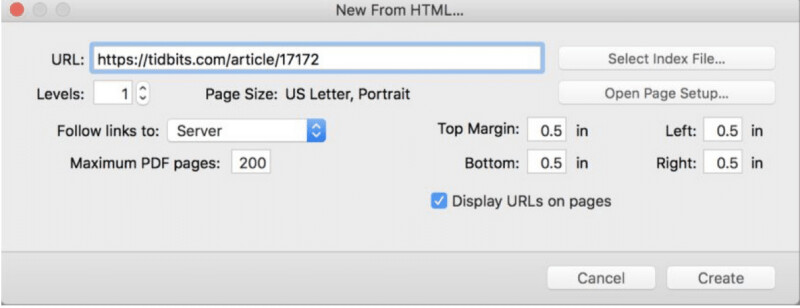
Reorder, extract and delete pages; merge or split PDFs
PDFpen also allows you to turn different types of files into one single PDF file. As business attorney Jennifer Anderson suggests here, that’s another handy feature for lawyers. “You might want to combine a legal brief with all the sworn declarations supporting that brief, and then send one combined file to your client or others,” she explains.
But while combining documents is convenient for internal purposes, you usually can’t file them this way at court. No problem: with PDFpen, splitting documents is just as quick and easy as merging them.
Set passwords
Another thing you can do on PDFpen is set a user password so that you can control who has access to your document. When you set a user
password, only those who have it can open and view your PDF file.
By setting a user password for a PDF file, you can share a document with a client via email knowing that, even if their spouse or secretary has access to their email, they won’t be able to open the file.
With PDFpenPro, you can go further and set an owner password, too. An owner password allows you to control what others can do with your document – in other words, it enables you to set (and change) document permissions. This is useful for lawyers sharing documents with opposing counsel. By setting an owner password, you can prevent them from inserting or removing pages, or even from printing the file.
(Note: With PDFpenPro, you can add both types of passwords to your documents. For details and instructions, see this article from our Help section.)
Sign documents
When you draft and seal contracts for a living, it helps to have a way to add and request signatures quickly and from anywhere. With PDFpen, there’s no need for ink, nor for the tedious routine of printing, signing, then scanning your signature. All it takes is saving your signature to the PDFpen library. After that, you’ll be able to sign documents from your computer, iPhone, or iPad in seconds.
Create form fields (PDFpenPro only)
With PDFPenPro, you and your clients can say goodbye to printing out forms and filling them out by hand. Using the “Create Form Fields” feature, you can make any flat PDF form interactive. Best of all, once you do, your clients will be able to type out their responses even if all they have is a simple PDF reader.
Add watermarks
While Michael Eisenberg (The Tech Savvy Lawyer) loves the "Create form fields" feature and considers it an essential time-saver for lawyers, business attorney David Sparks (MacSparky) has a different preference. “My favorite new feature is the watermark function,” he wrote on his blog just last year.
(Watermarks are non-editable images that appear behind the other elements on a page and are used to mark documents. You can add a watermark to identify a document as a "draft" or label it "confidential.")
Sparks considers PDFpen and PDFpenPro to be the best PDF software programs for lawyers. "The justification for paying Adobe a king's ransom for Acrobat just gets smaller and smaller as Smile continues to improve PDF Pen," he wrote nearly a decade ago.
PDF Editing Software from Smile

PDFpen and PDFpenPro are comprehensive solutions for editing PDFs and affordable alternatives to Adobe Acrobat DC. Both come with essential features for lawyers, such as Bates numbering, redaction, and methods to secure documents.
Because PDFpenPro comes with additional advanced features, including automatic form creation and conversion of websites into PDFs, we consider it to be the best PDF software for lawyers.
(For a comparison between PDFpen and PDFpenPro, see “What is the difference between PDFpen and PDFpenPro?” under Support > FAQ.)
Both PDFpen and PDFpenPro are available for Mac and iPad/iPhone. To explore PDFpen/PDFpenPro’s many features, download a free trial using the links below:
PDFpenfor MacPDFpenProfor MacPDFpenfor iPad and iPhone
