Selling printables online can be surprisingly lucrative. But could you be making even more money from your templates, worksheets, and calendars? That depends. Are you using a professional PDF editor?
Here’s why we’re asking.
If you have to log into Canva to search for your printable file each time you tweak it, you’re taking longer than you need to on edits. Time is money, and you could be earning more with less effort.
If you’re not securing your printables, there’s a chance your content is being passed around, or worse, modified and sold. Your digital content is your product, and you could be making more sales.

That’s why having a professional PDF editor can help make your small business or side hustle more profitable. It saves you time and helps keep your content safe.
In this post, we explain everything you need to know about PDF editors, including how to use them to work more efficiently with PDF printables.
PDF editors: a quick intro
Before we discuss the useful features of PDF editors, here’s what a PDF editor is: a tool for turning uncooperative PDF files into friendly, easy-to-edit documents. With a PDF editor, you can go beyond open and view and directly engage with PDF files.
There are several PDF editors out there, but not all of them are reliable and safe. Here are the PDF editors for Mac that we recommend:
- Preview, Apple’s free PDF viewer, lets you annotate, but not edit, PDFs.
- Acrobat DC, Adobe’s subscription-based software, has advanced features that make it the best choice for professionals whose work involves handling 3D images or requires preflight capabilities.
- PDFpen is the middle ground between the two, meeting all the editing needs of content creators and small business owners at a price they can afford—charged once, not every month or year.

Investing in a professional PDF editor opens up a whole new world of possibilities for working with PDF documents. Let’s explore them below.
Edit PDFs directly
A PDF editor allows you to make last-minute changes to printables without having to go back to your original document. This may not seem like much, but it could save you hours in the long run.
Imagine creating a design on Canva or PicMonkey and then editing that design without having to open up your browser, type out a URL, enter login details, and look for your template!
That’s what happens when you have a PDF editor. You use it to view all your PDF files, and whenever you spot a typo, you correct it right there. Your edits can include:
- Text corrections. You make static content editable and type over it.
- Word replacements. You enter the word you want replaced along with the word you want it replaced with. Your PDF editor searches for all occurrences of that word and replaces it.
- Text additions. You use text boxes to add content to your document. You can easily adjust the font size, style, and color to match the original.
- Changes to images. You resize and crop images with a few clicks.
As you can see, a powerful PDF editor makes the process of editing, correcting, and updating printables easier.
Password-protect PDFs
One of the biggest worries people who are interested in selling printables have is that their customers will distribute their digital products freely.
Liane, an Etsy community member, asked about this in one of the platform’s community forums.

While there’s no way to 100% secure a PDF file, encryption—also known as password protection—can prevent content theft and distribution, as this Etsy seller suggests:

The best PDF editors allow you to set two types of passwords to a PDF:
- A user password, which encrypts the document so that only those with a password can view it.
- An owner password, which allows viewing but may restrict editing, copying, saving, and/or printing, depending on the permissions you set.
One same PDF can have both types of passwords.
Flatten PDFs
Another way to protect your content is to flatten your PDF, as this content creator does:
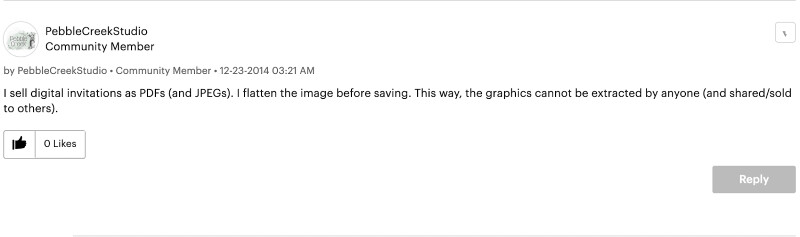
When you flatten a PDF, you merge previously separated contents of the document into one. Flattening a PDF makes it so that:
- Interactive elements in PDF forms such as checkboxes, text boxes,radio buttons, and drop-down lists are no longer fillable.
- Annotations become native text.
- Multiple layers of text, objects, page numbers, and header styles turn into one single layer.
By flattening PDFs, content creators make it harder for people to steal unique designs or alter fillable form fields in their digital products.
Create form fields in PDFs
Speaking of form fields, you can also use a PDF editor to make your printables electronically fillable.
The PDF editor scans your printable for data entry locations, then adds form fields to them—all in less than five seconds.
Merge pages and combine PDFs
Combining PDFs using a PDF editor is also a breeze—all it takes is dragging and dropping.
This makes them a perfect tool for creating printable bundles quickly.
Reduce PDF file size
Another common concern when selling printables is file size, as illustrated by Jess’s question below.

You want to be able to email your printables and have your customers download them easily and quickly to their computers.
The best PDF editors allow you to reduce the size of PDF files without compromising the quality of the images. They accomplish this through built-in compression mechanisms and/or manual PDF optimization features.
Over to you: What makes you more efficient at selling printables?
One of the keys to becoming more efficient at selling printables is to get a powerful PDF editor. You can use a PDF editor to:
- Edit your printables
- Set passwords to them
- Flatten them
- Make them fillable on a computer
- Create printable bundles
- Make them lighter in size
PDFpen allows you to do all of these things and more. Download a free trial.
