One project = many files. How to keep everything together? One option is to create a PDF portfolio.
A PDF portfolio is a master PDF file containing multiple files, and they don't all need to be PDFs. Each file in the portfolio can be opened independently by an application supporting that format.
Create a PDF portfolio
You need a professional PDF editor like PDFpenPro to create a PDF portfolio.
Create PDF portfolio using PDFpenPro
1. Choose File > New > Portfolio Document. An “Untitled” window appears.
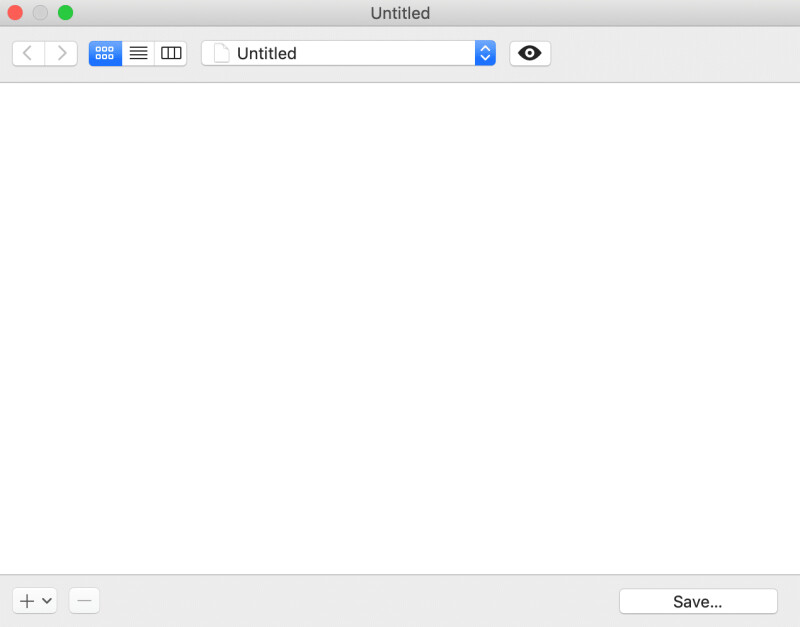
2. Click the + button at the bottom left corner of the window.
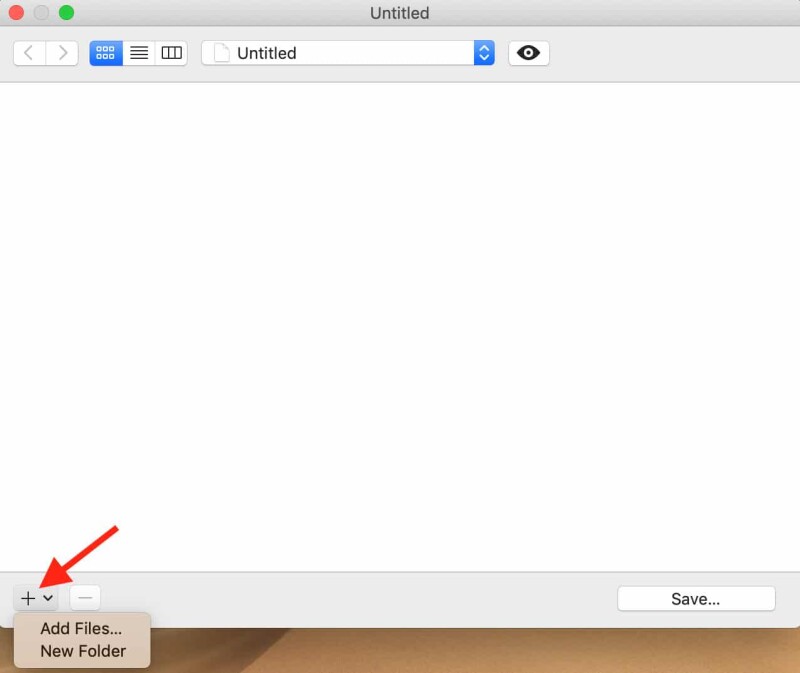
3. Choose Add Files to select documents to add to the portfolio. Choose the files you want to add. You can use Shift+click to select more than one.
If you want the files to go into a folder within the portfolio, choose New Folder before
adding them. A folder appears. Select the folder title to rename it if you’d like. Open the folder, then
click the + button and choose Add Files to add documents to it.
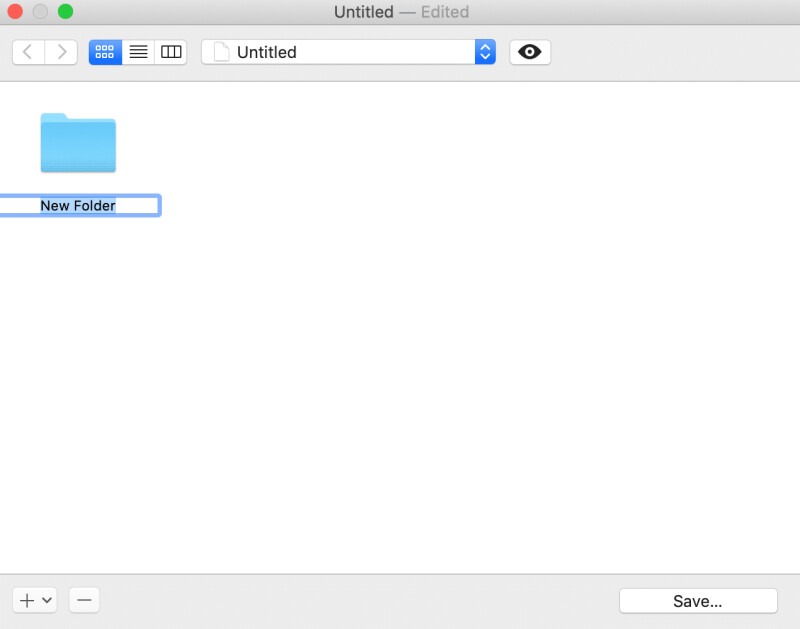
4. To remove a file or folder, select it, then click the minus button at the bottom left of the window to delete.
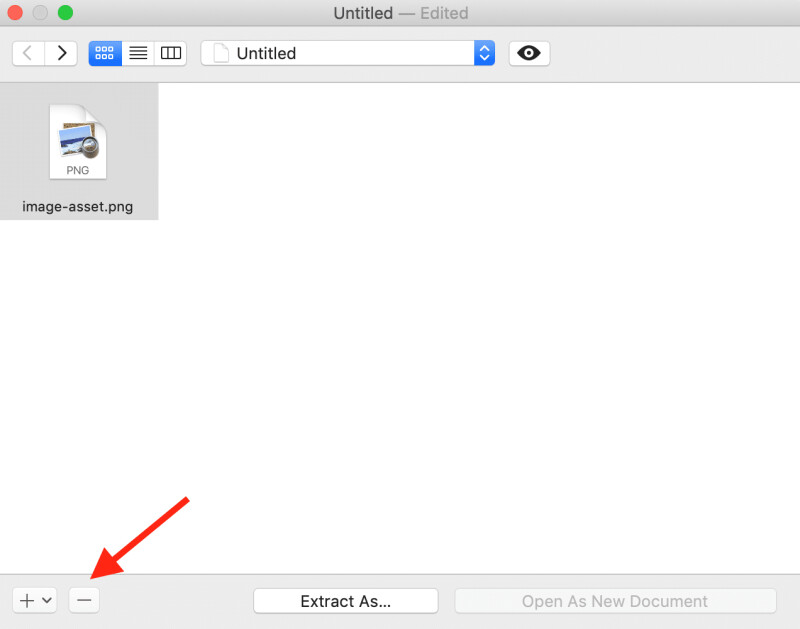
Tip: If you change your mind, you can undo an action by choosing Edit > Undo or using keyboard shortcut Command+Z.
5. To save your portfolio and continue working
: Click Save at the bottom of the window. Specify a name and a location. The window remains open.
To save your portfolio and leave
: Close the window. PDFpenPro prompts you to name the portfolio and specify where to save it.
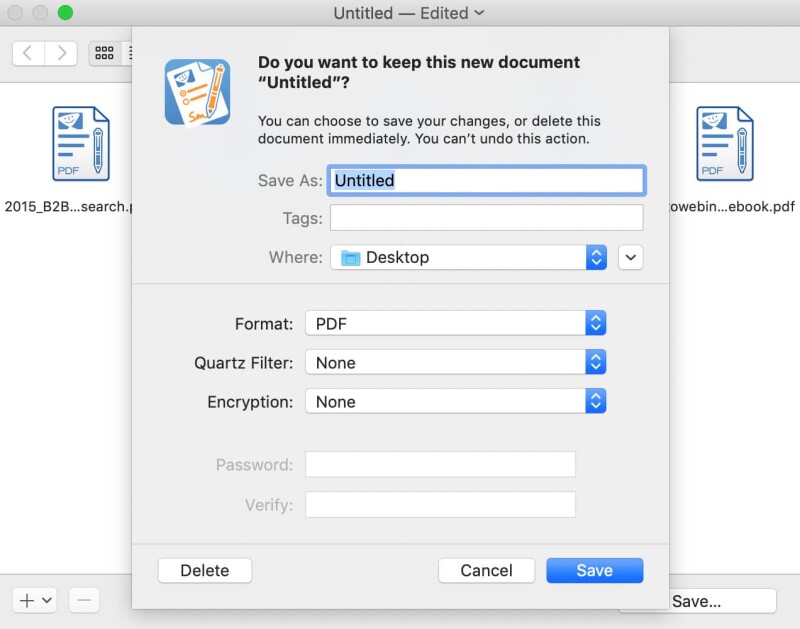
Work with a PDF portfolio
Opening a PDF portfolio requires a PDF application that supports it. Preview won’t work, but PDFpen and Adobe Acrobat Reader will.
Work with a PDF portfolio in PDFpen
1. Find the portfolio and double-click it or choose File > Open. PDFpen displays the portfolio window.
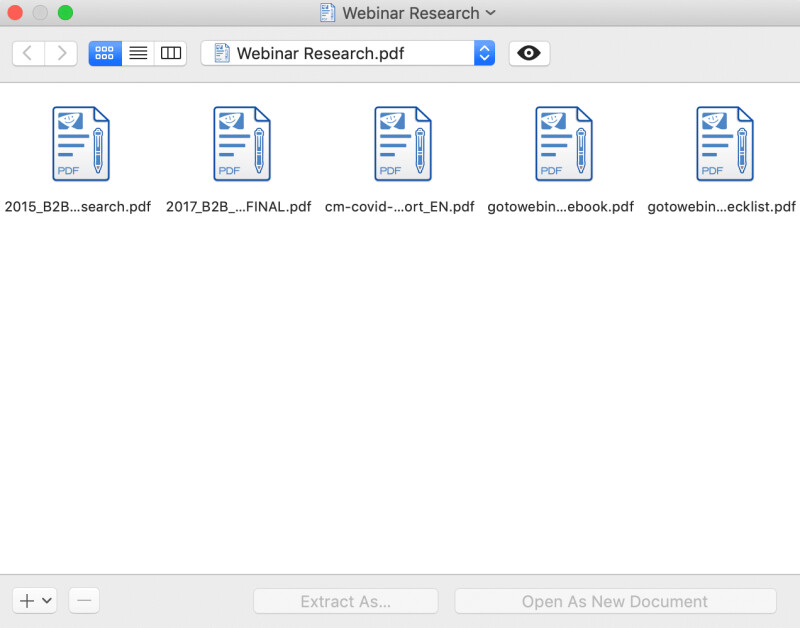
2. To preview the contents of a portfolio file, click to select it, then click the eye button. A preview window appears.
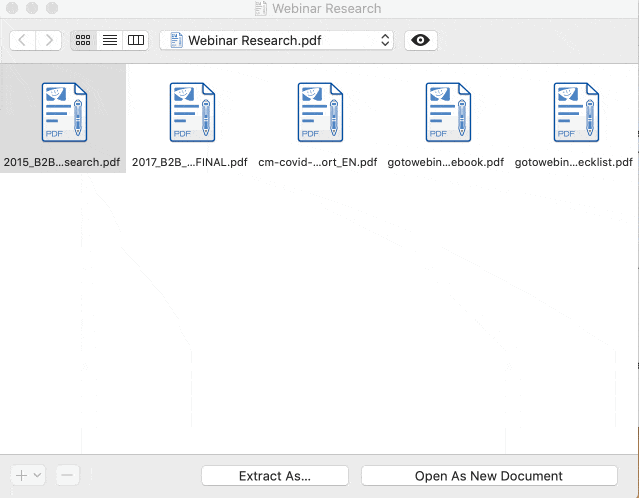
3. To display the contents of a folder, double-click it.
4. Double-click any file to edit it as a new document in PDFpen.
Click Extract As and save to save a copy of a file.
Click Open as New Document to edit an untitled copy of a file.
Click the + and - buttons at the bottom right corner of the portfolio window to add or delete files.
PDF portfolio uses
Portfolios are useful for grouping related documents together. When you group scattered files into a PDF portfolio, you make them easier to find and work with, as well as easier to share.
A PDF portfolio looks like—and is—a single PDF file:
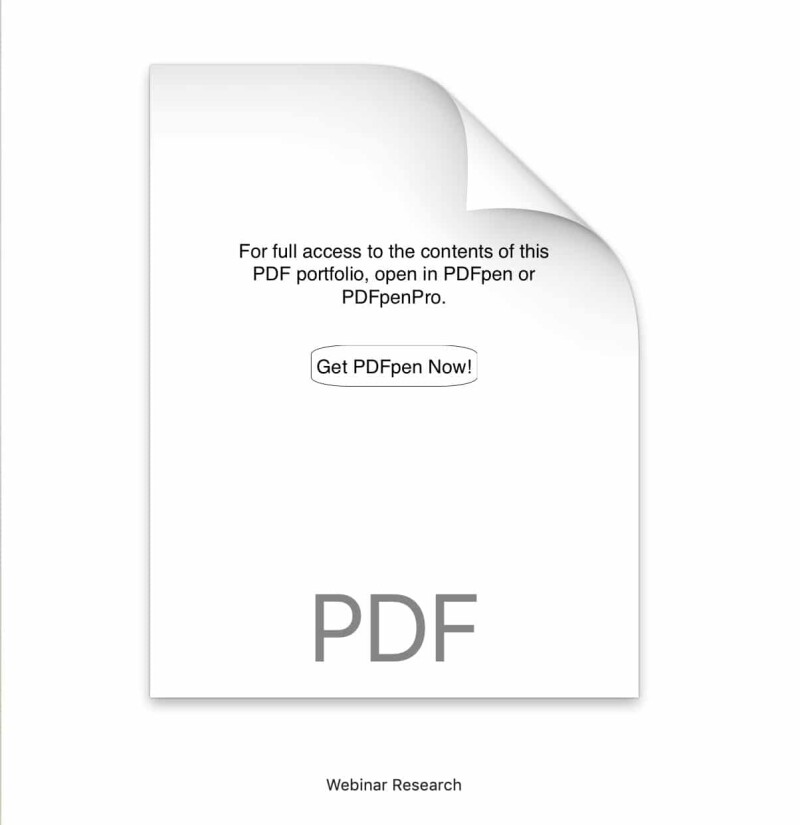
Click to open and you’ll find that this one master file contains multiple PDFs:
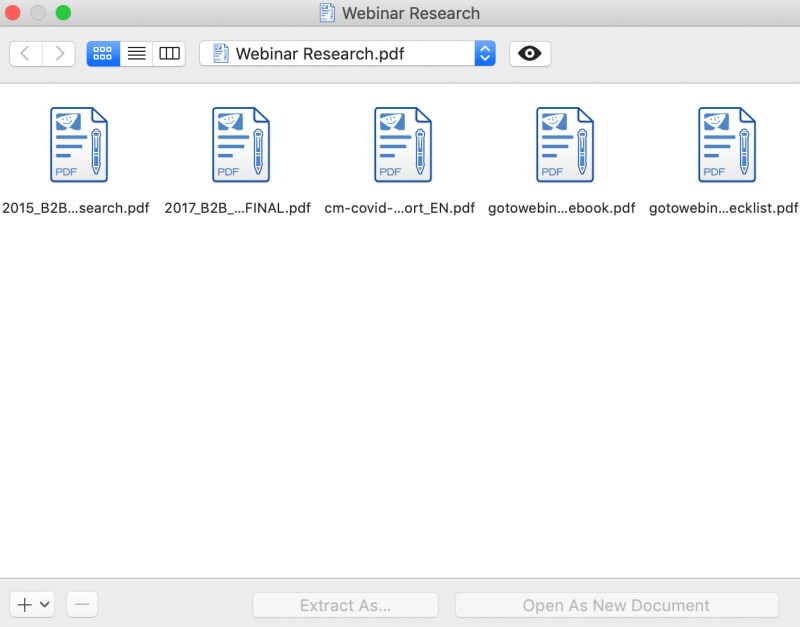
Create PDF portfolios to keep files in one place
Unlike combined PDF files, a PDF portfolio allows you to keep PDF files separate while still storing them in the same place. You can also create folders within a PDF portfolio to organize even more.
PDF portfolios are useful for anyone who needs to work with multiple files for a single task or project.
- Students can use it to collect documents for study and research;
- Lawyers can use it to store a legal brief and its supporting declarations;
- Small business owners and freelancers can use it to keep work documents organized and easily share them with collaborators and clients.
You need PDFpenPro to create PDF portfolios, but you don’t need it to open and work with them: PDFpen or Adobe Acrobat will do.
To try PDF portfolios, download a free trial of PDFpenPro.
