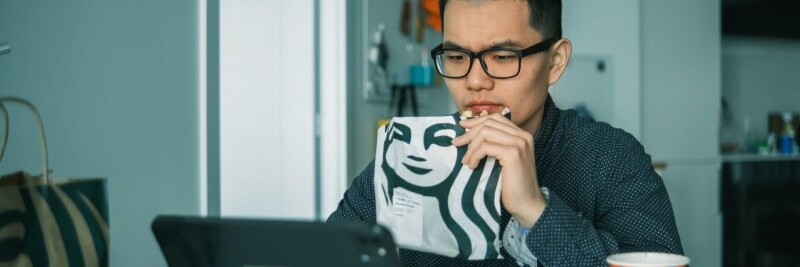PDFpen for freelancers? That's right: more and more professionals around the world are using PDFpen to grow their freelancing business. To learn the 4 main ways they're using PDFpen, keep reading.
In an ideal world, freelancing would mean doing just what you’re good at. In the real world, though, freelancing means doing that plus
accounting, admin, pitching, and self-promotion.
You likely didn’t sign up for those tasks when you first decided to go solo. With the right tools, though, you can get them more efficiently so you have more time for doing what you love. Here's how PDFpen can help you accomplish your goals.
1. Use PDFpen to showcase your work
To make it as a freelancer, you need to ensure that new business keeps coming in. One way to do that is to give potential clients a preview of your work.
If you’re a website designer or a copywriter, you can use PDFpenPro to turn the most recent landing page or website you worked on into a shareable PDF. Doing that is as easy as pasting the URL of the page or site you want to save, then clicking “Create”:
You can also save selected pages from different websites into separate PDFs, then merge them into a single PDF file to show the full range of your work.
Give potential clients an opportunity to learn more and reach out to you by adding your contact details and a link to your online portfolio. Remember to keep your portfolio file size small.
2. Use PDFpen to pitch ideas
Have an idea for improving a company’s website or marketing materials? Consider using PDFpen/PDFpenPro to show precisely what isn’t working.
If it’s a website, you can use PDFpenPro to turn it—or a section of it, such as the homepage—into a PDF, then use annotation tools to point out what needs improvement. If it’s an ebook or a white paper, you can use PDFpen’s proofreading marks to point out typos, grammar mistakes, and other errors.
You can then send the annotated PDF to a contact in the company and offer your expert help.
3. Use PDFpen to edit and sign contracts
You can easily sign agreements and contracts using PDFpen.
Before you sign anything, though, you’ll want to make sure what's in the contract supports you as a freelancer. According to The Freelance Handbook (Computer Arts Magazine), a contract for freelance work should lay out a schedule for payment, define the scope and length of the job, and state the number of free revisions included. It can also include other information that’s important to you, such as your working hours, for example.
If a contract you receive has a clause you don’t agree with or isn’t comprehensive enough, don’t be afraid to suggest changes. You can easily edit the content of a PDF contract using PDFpen.
Having a good contract in place will protect you from cancellations, payment delays, requests for endless revisions, and other annoyances.
4. Use PDFpen to create invoices
The more work you get as a freelancer, the more invoices you’ll need to send. With PDFpen, you don’t have to create them from scratch. Instead, you can use an AppleScript to create an invoice template.
PDFpen for freelancers
Freelancers use PDFpen to generate new work, market their services, sign contracts, and more. Thinking about adding PDFpen to your stack of remote working tools? Download a 30-day free trial.
You might also like: