Have you thought of using PDFpen/Pro for personal projects? There’s a lot you can do with our PDF editors. The creative possibilities are endless. You could use PDFpen to:
- Compile your favorite recipes
- Compile your best reads of the year
- Compile your best blog posts
- Compile your best tweets
- Compile emails, letters, notes, or texts you exchanged with someone
- Compile ticket stubs, concert tickets, plane tickets, receipts, notes, and other souvenirs
The end result could be a zine, a custom cookbook, or a really personal, memorable gift. Best of all, creating something like this costs nothing but time—and surprisingly little time, actually, if you’re not doing anything fancy. In this article, we’ll show you how to create a custom recipe book using PDFpen—but you can follow the same steps to create any other type of compilation.
Combine PDFs to make a recipe book
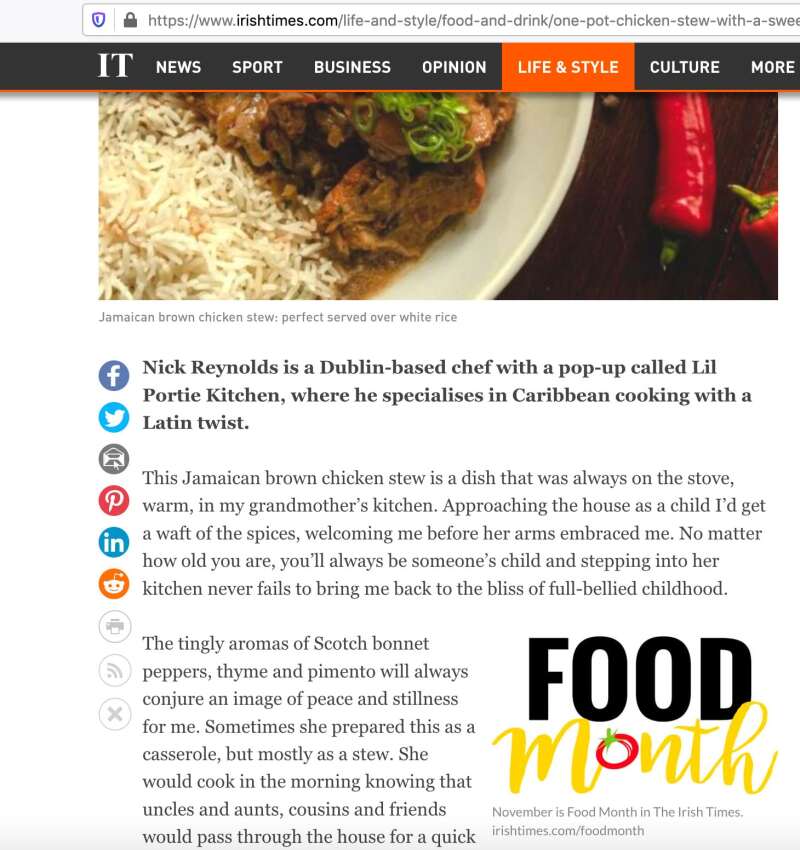
Recipes are things people love to collect. What’s wonderful about creating a PDF compilation of your favorite recipes is that you can compile from them multiple sources: books, magazines, newspapers, websites, blogs, or even your mother’s handwritten recipe cards.
Here are the basic steps to creating a simple recipe compilation.
Scan recipes from cookbooks
To extract a recipe from a physical book, you’ll need to either scan it or photograph it with your iPad or iPhone—see How to Scan a Document to PDF for Editing.
Once you have the scan, you can perform optical character recognition (OCR) on it so that you can edit the text—see How to Edit a Scanned PDF Using OCR. Even if you are not editing the recipes you save, OCR’ing is useful because it enables you to search text. You want your recipes to be easy to find and you also want to be able to search for specific terms within the recipes.
Save recipes from websites and blogs as PDFs
Online recipes can be printed and saved as PDFs. Just look for the printer icon near the social share buttons. Then:
- Click or tap the Printer icon.
- Choose Save as PDF.

Combine recipes into a single PDF
- Use one recipe file as your master file. Choose View > Thumbnails.
- Open a second recipe file and choose View > Thumbnails.
- Move the second recipe file one thumbnail at a time to the master file.
- Repeat until all recipe files have been added to the master file.

Once you’ve combined your recipes, you can use PDFpen to make further changes. You can:
- Add a table of contents (Pro feature)
- Add a preface, a foreword, or introductions to each recipe
- Add a cover
- Add links
- Add written and audio notes
These are just a few examples. Whatever vision you have for your cookbook, you could probably make it happen with PDFpen and a free graphic design platform such as Canva.
Save what you love in PDF format—even if it’s just to preserve it
Paper documents are vulnerable to fires, moisture and other damage. But online content doesn’t last forever, either: digital journalists and lawyers know this, so they convert online pages, and sometimes entire websites, into PDFs. They also group related documents—PDFs and files of other types—in master PDF files, also known as PDF portfolios.
And they don’t, or at least they shouldn’t, stop there. Ideally, PDF files should be saved to iCloud Drive—or another third-party cloud service, such as Dropbox or Google Drive—so they don’t get lost.
You can even organize the files within these locations to make them easier to find. If it’s recipes you are storing, you can create folders for recipe types—see Access and Organize PDF Documents on PDFpen for iPad & iPhone.
Do more with PDFpen
PDFpen isn’t just for signing contracts and filling out forms. You can use it for personal projects too, including recipe books, anthologies, and zines.
Download PDFpen today to create something personal and unique—it’s totally free for 30 days.
P.S. If you do end up making something, share it with us at [email protected]. We look forward to seeing what you come up with!
