There are many ways to create a PDF. You can create a PDF from scans, graphic files, and webpages; by choosing Save As > PDF from your printing dialog window; and by combining existing PDFs.
You can also create a PDF from scratch with no pages. Typically, people create empty PDFs so that they can specify the dimensions and orientation of pages before adding them to the documents. When they add blank pages, existing PDFs, and other files to an empty PDF, these items instantly conform to the chosen settings.
Here’s one way to create an empty PDF with a custom page size and orientation in PDFpen:
1. Choose File > New > Blank Document. PDFpen creates an empty PDF.
2. Choose File > Page Setup (⌘-Shift-P). In the Page Setup dialog, specify the page dimensions and orientation, then click OK:

3. Choose Edit > Insert Blank Page (⌘-Option-B). Choose the page orientation and design (PDFpen 12 and later). The new blank page matches the Page Setup settings.
Create a PDF from stationery (PDFpen 12 and later)
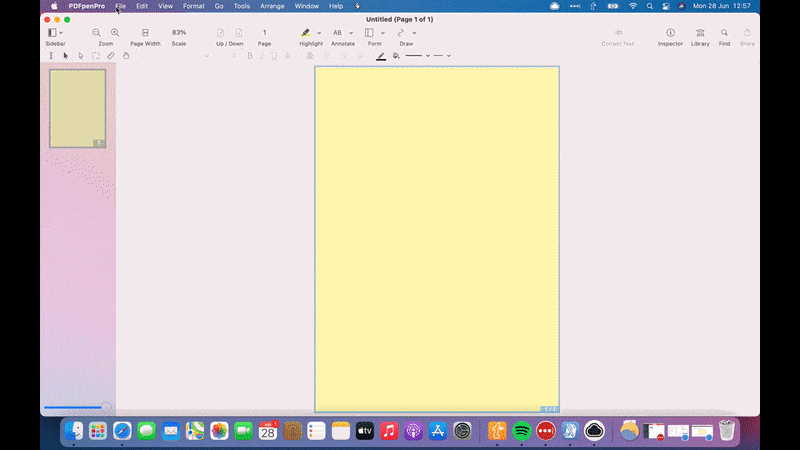
Another way to create a PDF from scratch in PDFpen is to choose File > New > From Stationery (⌘N). The PDF you create this way will be letter or paper size (8.5 by 11 inches, or 215.9 by 279.4 mm).
When you choose New > From Stationery, the page orientation and design dialog box from above appears:

When you’re done selecting the orientation and design, you can populate your PDF. Add text, drawings, and images using PDFpen’s markup and drawing tools, or drag them from another program directly onto the blank page.
Here are examples of new PDFs created from stationery in PDFpen 12:


Try PDFpen today
Customized paper styles are just one of PDFpen’s exciting features. You can also use PDFpen to reduce PDF file size with one click and add callouts.
