We occasionally get questions on how to make a color PDF black-and-white. There are a few reasons why people might want to do this. The most common is to save ink. Another is that some printers only support black and white files. Finally, converting a PDF file to grayscale or black & white can reduce its size…
… although, with PDFpen’s new compression features, there’s no longer a need to do that. You can reduce PDF file size without removing colors.
Whatever your reason, here’s how you can edit your color PDF to print in black and white—or grayscale, or sepia—using PDFpen.
How to make your PDFs black & white
To convert a color image file to black and white in PDFpen, use a Quartz filter.
As we explain in Saving PDFs to Your Computer and the Cloud, a Quartz filter is one more option PDFpen gives you when you are saving a PDF document.
Along with choosing the format in which you want to save your file—PDF, TIFF for print, TIFF for web—you can choose to change or remove its colors or apply an effect to it using a Quartz filter.
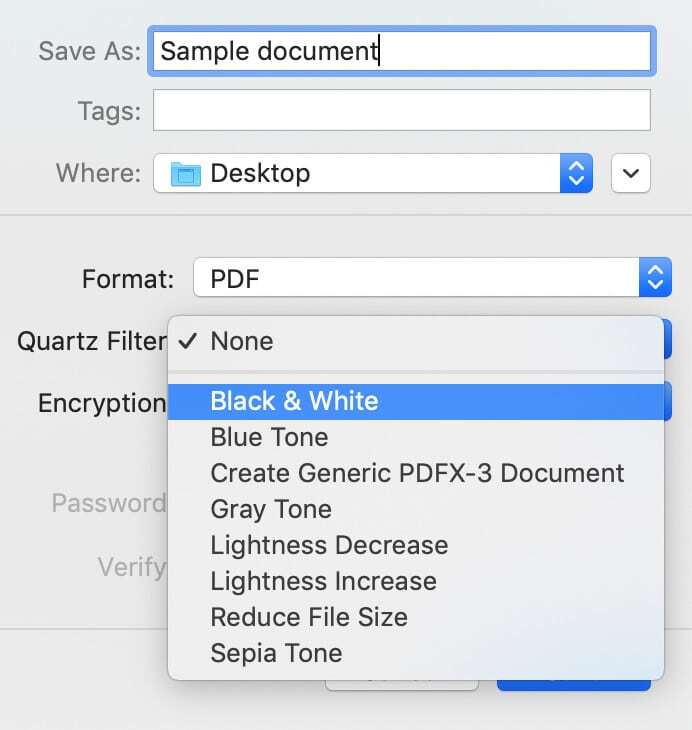
There are many Quartz filters available. You can even create your own—if you’re curious, check out Add or modify Quartz filters in ColorSync Utility on Mac.
In PDFpen, the most commonly used are:
- Black & White:
Removes all color information from the PDF, turning it grayscale.
- Reduce File Size: Converts all images in the PDF to medium-quality JPEG.
Note: Reducing file size via a Quartz filter isn’t always effective, especially when you’re working with large, complex documents—which is why we introduced new compression mechanisms and a specific tool for optimizing PDFs in PDFpen 12.
- Create Generic PDFX-3 Document: PDF/X specifies that the document must embed all of the fonts that are used within it. To learn more about the PDF/X-3 format, check out Prepressure’s article covering what PDF/X-3 files are.
To apply a Quartz filter, select one of the Quartz filter options from the drop-down menu and click Save. We recommend applying effects on copies of documents instead of the originals—that way, if you’re not happy with the results, you can always go back to the original.
Warning: As Michael E. Cohen notes in Take Control of PDFpen, saving a PDF with a Quartz filter can result in some data loss—tables of contents, for example, disappear once you apply a Quartz filter. Also, you can’t password-protect a PDF and
save it with a Quartz filter.
Use Quartz filters to apply effects to PDFs
Quartz filters are a quick way to change, increase or decrease lightness as well as change or completely remove the colors in a PDF.
Although using a Quartz filter also works to reduce the size of a PDF, you may not have the best results when working with large, complex documents with a variety of fonts and high-resolution graphics. For these types of files, you’ll be better served by PDFpen’s compression tools, including the Create Optimized PDF feature.
