Adding a Rounded-Edged Rectangle
- Click the down arrow next to the Draw button in the Toolbar to reveal the tools.
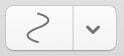
- Select the Rounded-Edged Rectangle tool (turns gray when selected).

- Click and drag to create a rounded rectangle.
Adjust the rounded-edged rectangle’s size by locating the sizing handles at the corners of the object.
Tips:
- You can double-click an annotation tool in the Toolbar to lock it on and use it continuously. Click the Edit tool to unlock your tool.

- To turn the automatic continuous use feature on or off, see Preferences for details.
Object Properties
To change the color or line weight of any of the lines or objects created, use the Object Properties menu in the Editing bar.