We’ve noticed that, for some reason, the option to open with PDFpen/PDFpenPro doesn’t appear in the Print dialog for all users. This problem mostly affects brand new users, those who have just purchased their first PDFpen/Pro license.
It’s not a huge
deal: All the user needs to do is save the file as a PDF, open PDFpen/Pro, choose File > Open, find the file, select the file, and get to work. But that’s four extra steps! We, productivity geeks, prefer a better solution.
If you’re one of the users for whom the “Open with PDFpen/Pro” option is missing, we urge you to take two minutes to download and install a PDF workflow that permanently fixes this.
Once you install the PDF workflow, “Open with PDFpen/Pro” will instantly appear as an option in the PDF pop-up menu within the Print dialogue, saving you precious seconds and clicks for all time. That’s right, you only have to do this once. It’s one of those tiny actions you can take to reap a lifetime of benefits.
Ready to do this? Here are the steps for downloading and installing the PDF workflow:
1. Download theInstall PDF Workflow.zip file.
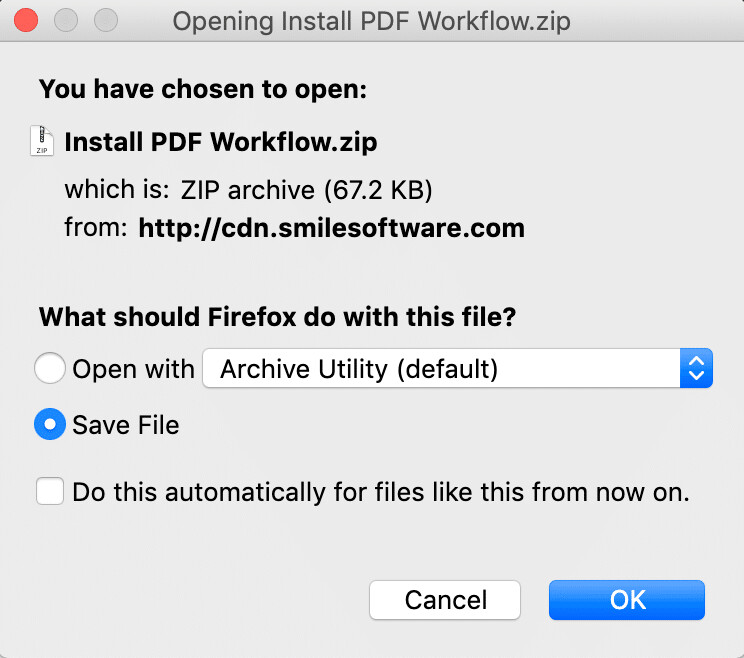
2. Double-click the Install PDF Workflow.zip file to extract the Install PDF Workflow application.
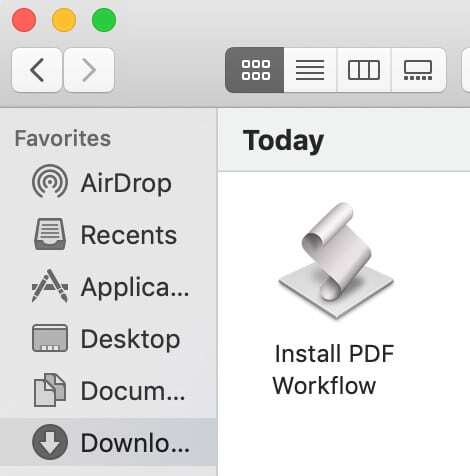
3. Double-click the Install PDF Workflow application and specify whether you have PDFpen or
PDFpenPro.
4. The application should indicate that the PDF Workflow is installed.
Voilà! PDFpen/Pro should appear in your Print dialog from here on, as shown below:

Now that’s what we like to see! Having “Open with PDFpen/Pro” appear in the PDF pop-up menu within the Print dialogue is super convenient and makes for faster workflows, which we are all about.
For more PDFpen tricks, check out PDFpen Features You May Not Know About.
