Checkout the latest in PDFpen and PDFpenPro 10.1.
Already on v10? From the PDFpen menu choose Check for Update. Mac App Store version available after the standard review period.
New to PDFpen, or to version 10? Download v10 to upgrade or purchase.
Save
If you’ve ever had a PDF open in multiple apps at once, you know that if you start editing you may end up with different versions in each of those apps, and your edits lost somewhere in the shuffle. Yikes.
Now, PDFpen will now automatically update an open document to the latest saved version, even if the document is open in PDFpen and Preview at the same time and the last save was in Preview.
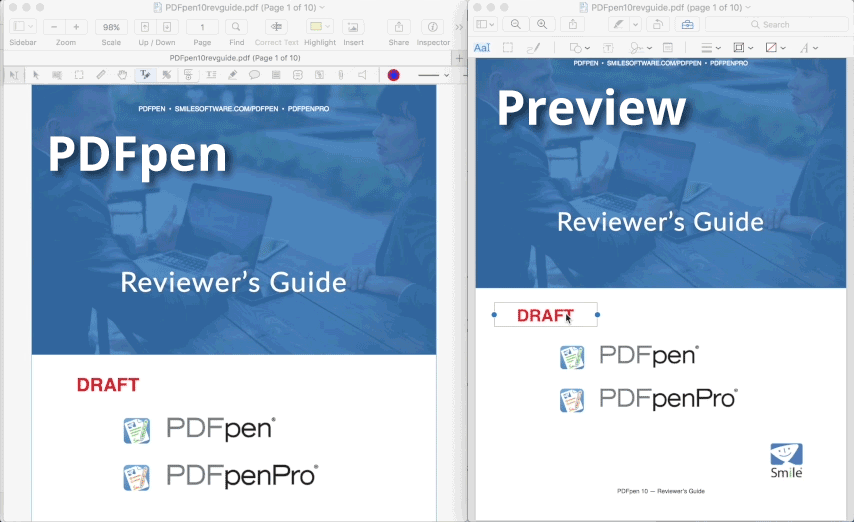
Remembered Settings
When you re-open a document it’s nice to have all the settings remembered so you can start off where you left off. The General Preferences setting “Remember last page viewed for each document” already helps with that.
New in v10.1 is remembering the View > Highlight Form Fields
and View > Highlight Links
settings. Return to a document and if you previously had those fields highlighted, now they will be when you return.
Plus, checkboxes are now included in Highlighted Form Fields.
Clearer Links
Hover over a link and you’ll see the destination appear in a tooltip.

Image Opacity
You can already do a lot to images in PDFpen. Click on an image and a series of new items appear in the editing bar ready to help you deskew (a.k.a. make un-crooked), adjust exposure, contrast, crop and more.
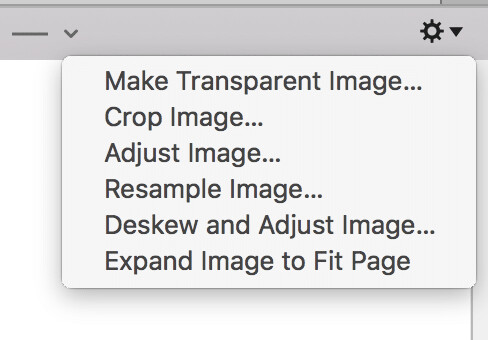
Now you can adjust image opacity also.
- Select an image.
- Open the Object Color picker from the editing bar.
- Switch to the Opacity tab and click an opacity.

AppleScript
If you just want to perform batch OCR, do so in PDFpenPro from File > OCR Files. If you want to add headers, footers, or page numbers, do so from the Edit menu.
But, if like automating with AppleScripts, and you want to set up a script to perform these actions, now you can.
New in PDFpen 10.1:
- Updates files based on last save from any app
- Remembers Form Field & Link Highlighting per document
- Includes checkboxes in Form Field Highlighting
- Displays link destination on hover
- Adds image opacity controls
- Supports AppleScript for:
- Batch OCR
- Headers & Footers
- Page numbers