[container id="container"] [content_band inner_container="true" class="header2" border="none" bg_color="rgba(255, 255, 255, 0.99)"]
http:///pdfpen PDFpen
[button type="flat" shape="rounded" size="regular" href="http://pdfpen.com/pdfpen/download_thanks?url=http://dl.smilesoftware.com/com.smileonmymac.PDFpen/PDFpen.zip" title="Download PDFpen" class="button2"]Download PDFpen[/button] [button type="flat" shape="rounded" size="regular" href="http://pdfpen.com/pdfpenpro/download_thanks?url=http://dl.smilesoftware.com/com.smileonmymac.PDFpenPro/PDFpenPro.zip" title="Download PDFpenPro" class="button2"]Download PDFpenPro[/button] [/content_band] [content_band inner_container="true" class="module" border="none" bg_color="white"] [column type="1/2" class="product-lp-head-text"]
Welcome to PDFpen & PDFpenPro 9
We’ve been hard at work listening to your feedback and continually improving PDFpen and PDFpenPro. There are over one hundred improvements and enhancements in this version which will make your PDF editing experience smoother. Below are some of the major changes you’ll notice, as well as some subtle but pleasant changes which make PDFpen better than ever. New Features | How to Upgrade [/column] [column type="1/2" last="true" ]
[/column] [column type="2/3" style="margin-top: 20px;"] Upgrade : Download version 9 and follow the screens to upgrade. Cost : US $30 for a single license upgrade. Family and Office Pack upgrade pricing availible. More details below. Free upgrades for purchases made on or after January 1, 2017. US $50 to upgrade to PDFpenPro 9 from a previous PDFpen version. [/column] [column type="1/3" last="true"] [/column]
[/content_band] [content_band inner_container="true" class="module" border="none" bg_color="white"]
Here’s What’s New
[column type="1/2" ]
Enhanced Annotations
Switch to Annotation view in the Sidebar to view a list of all the annotations in the document, newly including highlights, as well as text boxes, comments, notes, attachments, and more. Click on one of the listed annotations to navigate to its location. Double-click on it to both navigate to it and select the annotation. You can also shift-click to select multiple annotations. Copy the text of a comment, note, or highlight directly in the Sidebar using Edit > Copy As Text (Cmd+C). Related, if you want a list of all annotations, print out the list via File > Print > Append Annotations Summary. In your document, simply hovering over the Note icon will allow you to view the contents, no need to open the attached text field.
More Export options

Export your PDF as a TIFF, JPEG or PNG, in color or grayscale. Export as a 1-bit TIFF or with each page its own TIFF. Export as a flattened PDF, preventing any editing of annotations, such as a signature. Select from web, fax and print dpi options of 72, 200, 300, and 600.
New Hand Tool
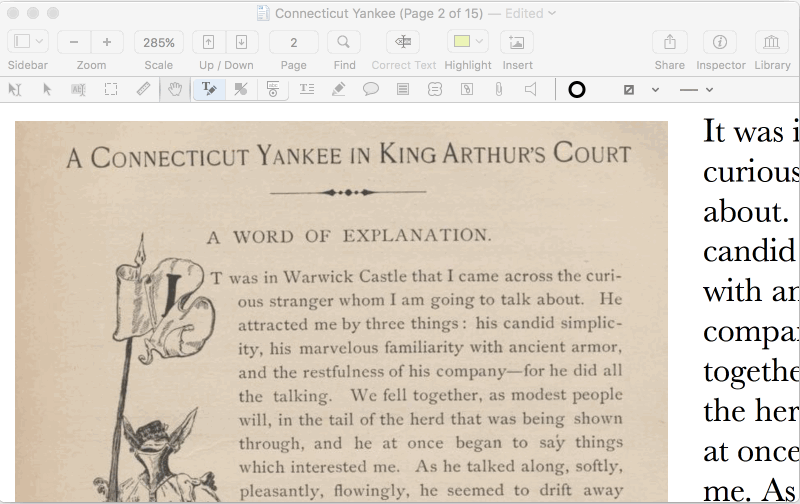
You’ll notice a new tool in the editing bar, the Hand Tool. This tool allows you to pan around a document when scroll bars won’t do. While the tool is active, zoom in by pressing the Option key, zoom out with Command+Option.
[/column] [column type="1/2" last="true"]
Linked Files
Using the Link tool url link tool, create a link directly to a page in another PDF stored locally on your Mac
Search and Highlight

Find and Redact and Find and Replace are now joined by Find and Highlight, in the Find menu. There are also 2 more custom highlight colors for you to create.
Line Numbering
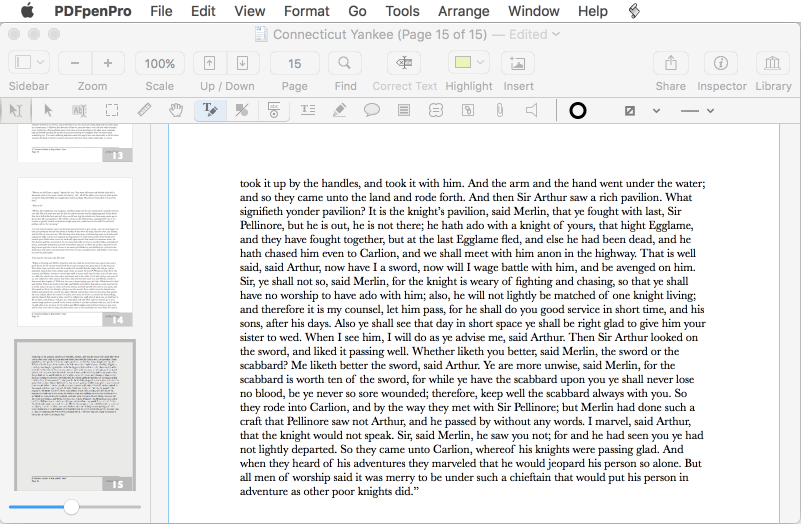
PDFpen and PDFpenPro 9 enable you to add line numbers to a page or document with ease. Simply choose Edit > Insert Line Numbers and line numbers are added to the current or selected pages.
[/column]
[/content_band] [content_band inner_container="true" class="module" border="none" bg_color="white"]
PDFpenPro only
[column type="1/2" ]
TOC editing via Contextual Menu

The new contextual menu in PDFpenPro makes editing your Table of Contents a breeze, multiple selection allows you to quickly move, or even delete, many entries at once.
[/column] [column type="1/2" last="true"]
Asian OCR
PDFpenPro now performs horizontal OCR for Chinese, Japanese, and Korean languages.
[/column]
[/content_band] [content_band inner_container="true" class="module" border="none" bg_color="white"]
New Features List
- Enhances Annotations navigation
- Select multiple annotations
- Copy text of selected annotations
- Delete selected annotations
- Includes highlights in list
- Enhances Table of Contents editing (PDFpenPro only):
- Adds contextual menu
- Adds multiple selection support
- Combines Table of Contents entries when combining files
- Copy Table of Contents entries
- Adds export options:
- Export to JPEG, PNG, and 1-bit TIFF
- Export to flattened PDF
- Export in grayscale
- Export one TIFF file per page
- Export at 72, 200, 300, 600 dpi
- Adds horizontal OCR for Chinese, Japanese, and Korean (PDFpenPro only)
- Supports removing OCR layer
- Create and open links to other files
- Adds initial support for forms which perform calculations
- Find & Highlight all instances of a search keyword
- Adds hand tool for navigation
- Magnify using hand tool with Option / Command+Option
- Adds line numbering
- Adds two additional custom highlight colors
- Adds keyboard shortcut for 'Zoom to Width' ⌥⌘9
- Supports Print button in interactive forms
- Adds visual indicator when navigating Table of Contents
- Smoother navigation to Table of Contents entries
- Shows full text / tooltips when hovering over related items
- Shows resizing handles for items off page edge
- Shows current page and count in document title
- Print annotation list alone—great for highlights
- Improves font smoothing for better readability
- Over 100 other usability improvements
[/content_band] [content_band inner_container="true" class="module" border="none" bg_color="white"]
Upgrade Costs
- PDFpen to PDFpen 9: US $30
- PDFpenPro to PDFpenPro 9: US $30
- PDFpen to PDFpenPro 9: US $50
Posted pricing is for single user license upgrades. Upgrade pricing is not available in the Mac App Store. If you have the Mac App Store version you can upgrade for the upgrade price to the Smile store version using the upgrade steps below.
[/content_band] [content_band inner_container="true" class="module" border="none" bg_color="white"]
How to Upgrade
- Download PDFpen or PDFpenPro 9 from our site.
- Launch v.9. It will notice your previous version and offer to check for a free upgrade.
- If your upgrade is...
- Free you'll be prompted to enter your name and email address to get a version 9 license. Finished!
- Not free you can click on "Buy an upgrade license" for upgrade pricing
- Go through the screens to purchase the US $30 single user upgrade to PDFpen 9, or the US $50 single user upgrade to PDFpenPro 9 from PDFpen.
- Complete your purchase and PDFpen/PDFpenPro will register with your new license.
Family and Office Pack upgrade pricing also available. Free: If you purchased PDFpen / PDFpenPro, version 8 or earlier, after January 1, 2017, you can upgrade to the latest version at no charge. Start by downloading PDFpen or PDFpenPro 9, which will handle your free upgrade.
[/content_band] [/container]