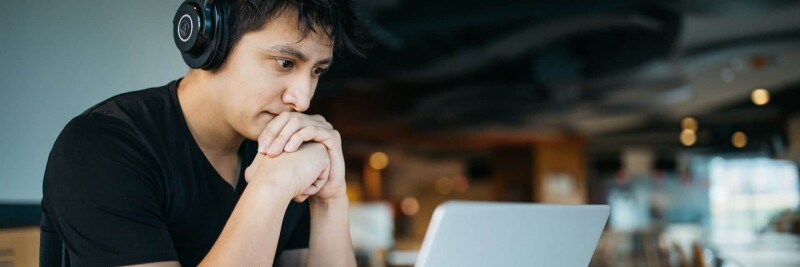Few things are as dull and repetitive as data entry. So if you’re dreading having to enter the data you’ve collected through forms into a spreadsheet, we don’t blame you.
The good news is, you don’t have to. You can automate the task using an AppleScript. Sound complicated? It isn’t. You don’t have to be super tech-savvy or know how to code to use automation. We’ll show how to use an AppleScript to export your PDF form data below.
AppleScripts
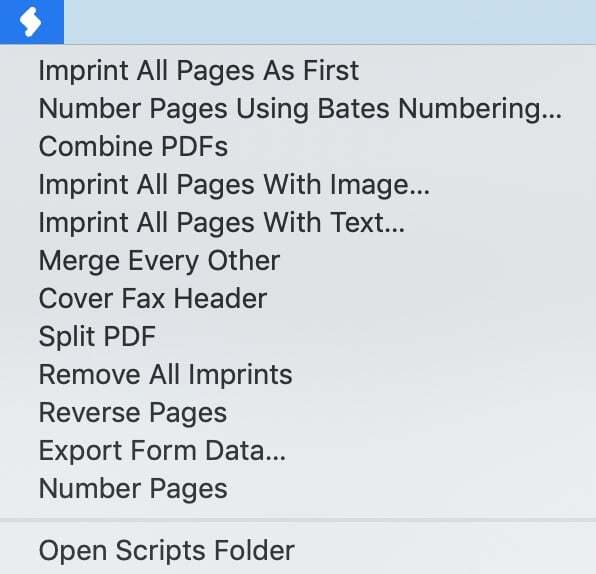
First, a word about AppleScripts. As we wrote in a previous blog post, AppleScript is a scripting language created by Apple to help Mac users automate repetitive tasks.
A “script” is nothing more than a set of written instructions. You can create your own or use pre-existing scripts, such as the ones we’ve created for PDFpen.
If your version of Apple’s OS for Mac computers is recent, you should be able to see PDFpen’s selection of scripts by clicking the Scripts icon next to Help in the menu bar. If you don’t see any scripts, follow the instructions in How to populate the Scripts menu below.
Export form data to a spreadsheet
One of the scripts available is “Export Form Data”. You can use it to send PDF form data to a .csv text file, which can be read by Excel or Numbers.
Note: We also created a script for sending PDF form data to a Google Sheets spreadsheet. Using this one requires knowledge of CGI scripting, Perl, and Ruby, as well as a server that will allow you to create and deploy your own CGI scripts. Learn more.
How to populate the Scripts menu
If you’re on Lion, Mountain Lion, Yosemite, or earlier, under Apple rules, you have to populate the script menu yourself. You should be able to do that by following the steps below:
1. Launch PDFpen or PDFpenPro
2. Locate the AppleScript menu
3. Select “Populate Scripts Menu”
4. Choose “Select Folder”
If that doesn’t work, try the other option described here.
Printing PDF form data
Looking to print, not export the data from a PDF form? To print form data onto a blank or pre-printed form, choose File > Print, then select "Print imprints only" in the dialog that appears.
Make PDF form data usable
PDFpen makes exporting and printing PDF form data easy:
- You can export your PDF form data to a spreadsheet using the “Export Form Data” script, available from the Scripts menu.
- You can also print out PDF form data onto a blank or pre-printed form by choosing "Print imprints only" from the File > Print options.
Now that you've learned how to export and print PDF form data, you might also like to learn: