Add watermark to PDF. Is it one of those things you’d like to figure out how to do but have put off because you imagine it’s complicated and you don’t have time to learn something new?
Well...do you have five minutes?
Watermarking a PDF is actually really simple. If you already have an image you’d like to imprint over a document—your company logo, for example—turning that into a watermark takes less than a minute.
In this article, we’ll show you how to add watermarks to PDFs in PDFpen.
But first, here’s a quick intro to watermarks and why you’d want to watermark PDF documents in the first place.
What is a watermark on a PDF document?
Ever stumble upon a document with “DO NOT COPY” written over it? That’s a watermark. It’s a specific type of watermark—a text imprint as opposed to an image.
You can basically turn anything—including a drawing you make using PDFpen’s drawing tools—into a watermark.
Watermarks can be applied to all pages of a document, one selected page, or a range of pages.
Commonly used text watermarks include:
Restrictions, such as Do Not Copy
, Internal Use OnlyDocument status information, such as Paid
, Draft
, Confidential
, Final Copy
, Approved- Owner or recipient identification, such as a company name or a unique code
The most commonly used image watermarks are company logos.
Why watermark a PDF
Watermarks are generally used to prevent the mishandling of documents.
In 5 PDF Errors That Could Cost You Your Job, we discussed how, in many industries, professionals have access to inside information that they can’t make public until a certain date.
But sometimes, due to a lack of organization or a breakdown in communication, these agreements are broken.
A simple way to prevent this is to watermark PDF files. A PDF document with an Embargoed until...
watermark
makes it clear that the content is to be kept confidential until a certain date.
Watermarks can also be used to trace document distribution. For example, a PDFpen user, Mark, watermarks his CVs to identify the agencies that sent them, as he explains below:
“In the past, I’ve needed to send out my CV as a PDF to different agencies, but then they would broadcast fax my CV to facilities where I might already be working, irritating the agency with whom I’ve already contracted. Custom watermarking the PDF allows me to attribute to which agency the CV came from.”
Some organizations create unique codes for document recipients and watermark the PDF files accordingly.
Note: High-security watermarking is complex and involves adding transparent, nearly impossible-to-remove imprints on PDFs. PDFpen’s watermarking capabilities are limited in that the watermarks are visible and can be removed with the use of a PDF editor.
How to add watermark in PDF
To add watermark in PDF, follow these steps:
1. Open a PDF in PDFpen
2. Add text, an image, or a drawing to the document
To add text, use the Text tool in the toolbar
To add an image, choose File > Insert
To add a drawing, use the drawing tools in the toolbar
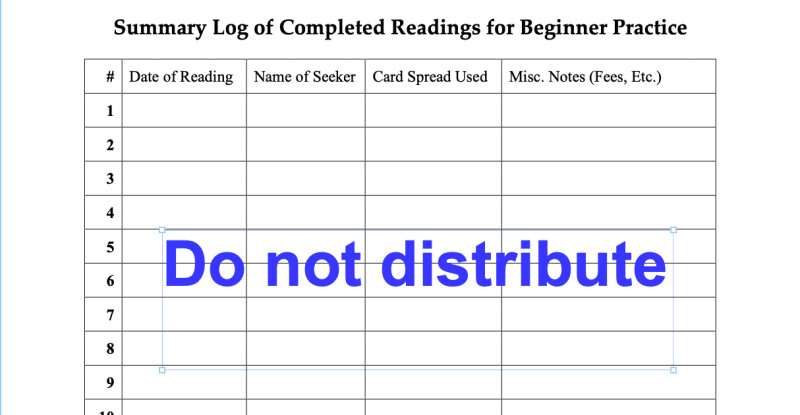
3. Scale and format the imprint
4. With the imprint selected, choose Edit > Watermark > Convert to Watermark
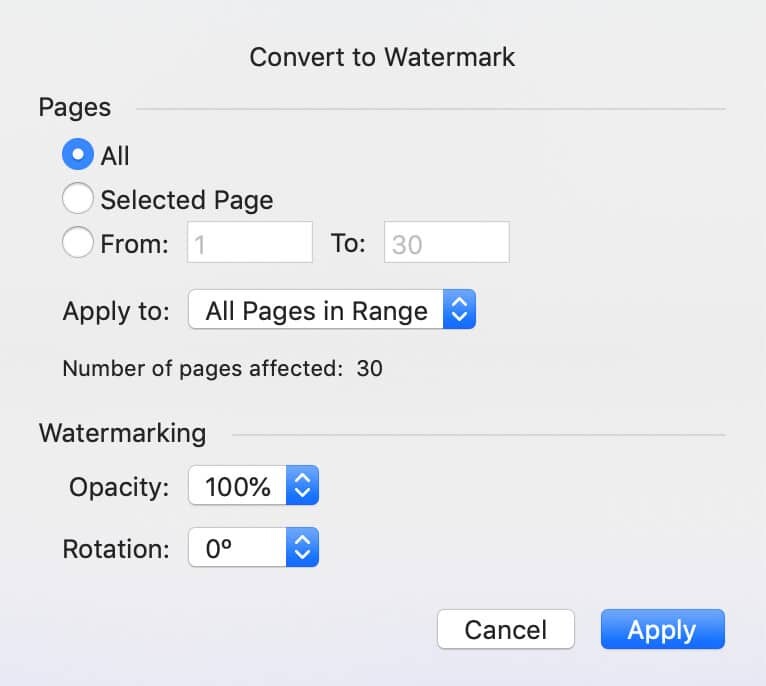
5. Choose how and where you want the watermarks to appear
Opacity
refers to the degree of transparency. The default is set to 100%, which means no transparency.
Rotation
refers to the direction of the text. To display a watermark diagonally, choose 45 degrees.
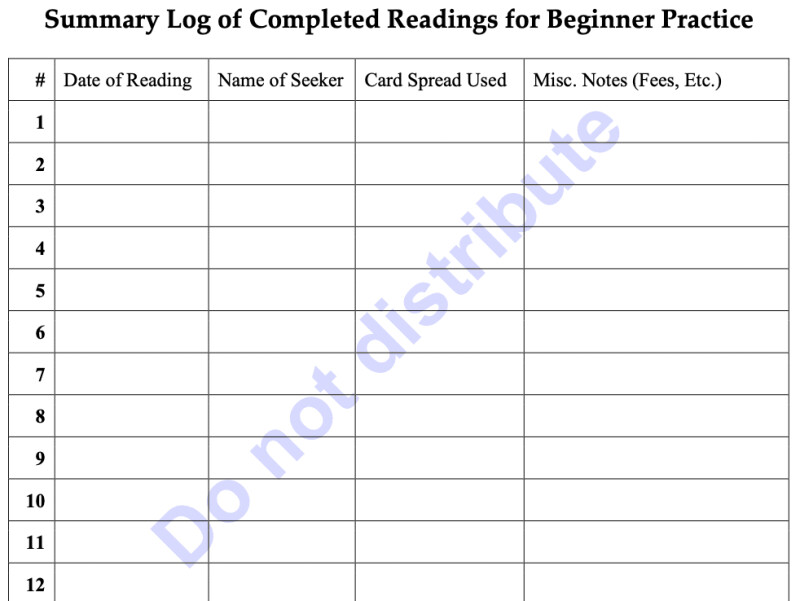
Tip: If you make a mistake, use Ctrl or Command+Z to start over.
How to remove watermark from PDF
You can remove a watermark from any page or range of pages:
- Open the sidebar and choose Thumbnails.
- Select the thumbnails of the pages you want to remove watermarks from or Shift+Click to select all.
- Choose Edit > Watermark > Remove Watermark from Selected Pages
Your turn: Add watermark in PDF
In this article, we covered:
What is a watermark on a PDF document?
Why watermark a PDF
How to add watermark in PDF
How to remove watermark from PDF
Now’s your turn to apply what you learned. If you don’t have PDFpen yet, you can download a 30-day free trial to test watermarks and other useful security features.
